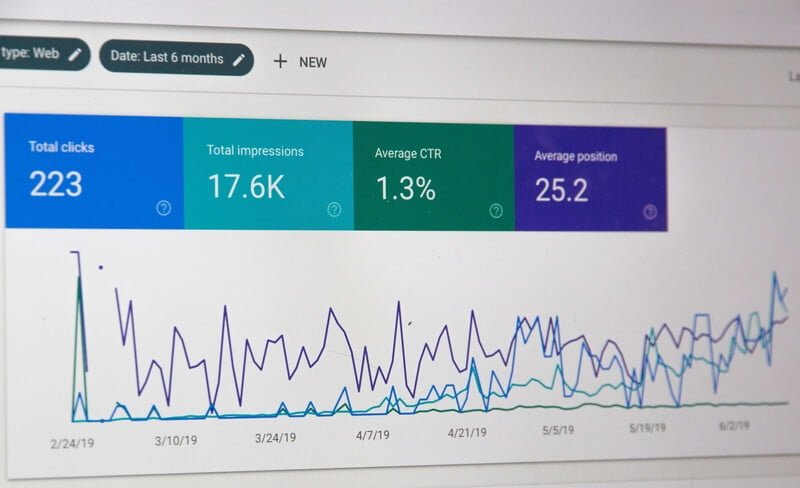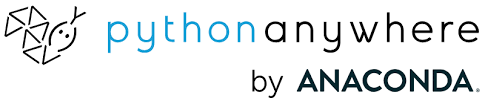You trust your analytics. But should you?
Google Analytics 4 (GA4) is everywhere. Free, powerful, tied into the Google ecosystem.
But it’s not flawless. Especially when you start asking questions about accuracy, cookies, and GDPR compliance.
Let’s break it down.
Does Google Analytics Rely on Cookies?
Mostly, yes. GA4 uses first-party cookies to recognize users across visits. That’s how it tracks page views, sessions, conversions.
But here’s the catch: if someone rejects cookies, uses an ad-blocker, or hides behind a VPN, GA4 can’t track them properly. Google fills the gaps with machine learning and modeling — predicting behavior based on patterns from users who do allow cookies.
So what you see is part real, part statistical guesswork. Accurate enough for trends, but not always perfect in raw numbers.
What Are Events in GA4?
Forget the old “pageviews” of Universal Analytics. In GA4, everything is an event.
- Page loaded (
page_view) - Scroll (
scroll) - Link clicked (
click) - File downloaded (
file_download) - Search performed (
view_search_results) - Product purchased (
purchase) - Form submitted (
form_submit)
Events are the core of GA4. They show what users actually do, not just how many show up.
Types of Events in GA4
- Automatically collected events → Tracked by default (e.g.,
first_visit,session_start,page_view). - Enhanced measurement events → One-click setup (e.g.,
scroll,outbound_clicks,video_engagement). - Recommended events → Google-defined names and parameters for consistency (e.g.,
purchase,login,sign_up). - Custom events → Your own design (e.g.,
clicked_whatsapp_button).
In simple terms: events let you track real interactions. They’re flexible, detailed, and essential for conversions, funnels, and attribution.
Example Events Worth Tracking
E-Commerce
| Event (GA4 name) | What it tracks | Why it matters |
|---|---|---|
view_item | Product viewed | Which products attract attention |
add_to_cart | Added to cart | Interest before purchase |
begin_checkout | Checkout started | Movement toward conversion |
add_payment_info | Payment details | Spot checkout drop-offs |
purchase | Completed purchase | The most critical conversion |
refund | Refund issued | Net revenue accuracy |
Blogs & Content Sites
| Event (GA4 name) | What it tracks | Why it matters |
|---|---|---|
page_view | Page viewed | Basic readership |
scroll | Scrolled to 90% | Who actually reads |
click | Link clicked | Crucial for affiliate traffic |
file_download | File downloaded | Extra engagement |
view_search_results | Site search used | What users want |
form_submit | Form submitted | Signups, leads, contacts |
How to Track Affiliate Links with Custom Events
Here’s where it gets interesting. Do you want to know how many people clicked your Amazon link? Or how many left for Booking? A custom event makes this easy.
Steps to Create an Affiliate Click Event:
1. Enable “Enhanced Measurement”
In GA4 → Admin → Data Streams → Web stream details → make sure Enhanced Measurement is turned on.
This way, GA4 will already record outbound clicks (meaning clicks on links that lead outside your domain).
2. Create a Custom Event for Affiliate Clicks
To measure only affiliate links specifically, do the following:
Go to Admin → Events → Create Event.
Give it a name, e.g., affiliate_click.
Set the conditions:
event_name= clickoutbound= true (so it only tracks external links)link_urlcontains e.g.amazon.comor your affiliate partner’s domain
Save it.
3. Mark it as key event (optional)
If you want to track affiliate clicks as a conversion goal, select the star or toggle “Mark as key event” (the old Mark as conversion). Key events are the events that are important to your business, such as the affilate links, a purchase or a newsletter sign-up. They will be displayed in the events and key events report.
Now, in GA4 reports, you’ll clearly see how many clicks are going to your affiliate partners.
What You Gain:
- Which article sends the most visitors to the partner.
- Which call-to-action performs best.
- Which partners have the biggest reach.
You don’t need hypotheses.
You have data.
Small warning
No, not everyone will be counted. Ad-blockers, VPNs, consent rejections will lower the numbers.
But for TRENDS? They’re reliable. And they give you the most important thing: direction.
If you know where you’re losing clicks and where you’re gaining them, you can build a strategy that actually delivers. And Google Analytics, with all its gaps, remains the most useful tool to get you there.
Google Analytics vs Matomo: Which is More Reliable?
If you’re worried about GDPR and accurate data, GA isn’t the only option.
There’s Matomo, a self-hosted analytics tool that promises greater accuracy and complete data control.
The Question:
Do you want to measure real clicks without predictions?
Then Matomo wins.
| Feature | Google Analytics (GA4) | Matomo |
|---|---|---|
| Cookies & Tracking | Relies on cookies + machine learning. If the user blocks cookies or rejects consent, visits are lost/modeled. | Can work without cookies and keeps server-side logs. No reliance on Google for data modeling. |
| GDPR & Security | Google holds data on its servers (often in the US). A “gray area” in EU countries. | Data is on your own server. Fully GDPR compliant without worrying about data transfer outside the EU. |
| Data Accuracy | Shows trends very well. Absolute numbers are affected by ad-blockers, cookies, etc. | Data is “cleaner,” less sampling, full ownership. Minimal loss of affiliate clicks. |
| Ease of Use | Ready-to-go, free, integrates easily with Google Ads, Search Console, etc. | Requires setup, server, maintenance. Needs more work. |
If you want quick, free, trend-based data, choose GA4.
If you want GDPR-friendly, complete accuracy, and data control, choose Matomo.
And really why not? Many sites use both: GA for trends and marketing, Matomo for detailed, accurate tracking.
Tip:
If you run an affiliate site in Europe, consider Matomo for compliance and GA4 for comparisons and SEO reports. This dual approach covers all bases.
Affiliate Tracking & GDPR Analytics Checklist
1. Install Google Analytics 4
- Create a GA4 property.
- Connect your site via gtag.js or Google Tag Manager.
- Enable Enhanced Measurement for:
- page_view
- outbound clicks
- scroll
- video engagement
2. Create Custom Events for Affiliate Links
- In GA4 → Admin → Data Streams → Web stream details → make sure Enhanced Measurement is turned on.
- GA4 → Admin → Events → Create Event
- Name:
affiliate_click - Conditions:
event_name= clickoutbound= truelink_urlcontainsaffiliate-domain.com
- Select the star or toggle “Mark as key event”
- Repeat for all partners (Amazon, Booking, Awin, etc.).
3. Install Matomo
- Install on your own server or use Matomo Cloud.
- Add the tracking code to all pages.
- Enable cookie-less tracking for GDPR.
4. Create Custom Events in Matomo
- Matomo → Tag Manager → Custom Event
- Use names and rules similar to GA4 (
affiliate_click). - Allows full tracking without losing clicks to ad-blockers or consent rejection.
5. GDPR Compliance
- Display a cookie consent banner for EU users.
- Ensure GA4 and Matomo respect user choices:
- Reject cookies → GA4 applies data modeling.
- Matomo → records server-side, without cookies.
6. Testing
- Run tests across multiple browsers, ad-blockers, and VPNs.
- Confirm that affiliate clicks are tracked correctly in both platforms.
7. Monitoring and Optimization
- GA4: use for trends, CTR, SEO insights.
- Matomo: use for accurate click counts and compliance reports.
- Analyze which article or link performs best.
- Improve placement, call-to-action, and content structure.
Tip:
With this dual approach, you have
Trends and marketing insights (GA4) and Accurate and GDPR-friendly data (Matomo) for better affiliate results.