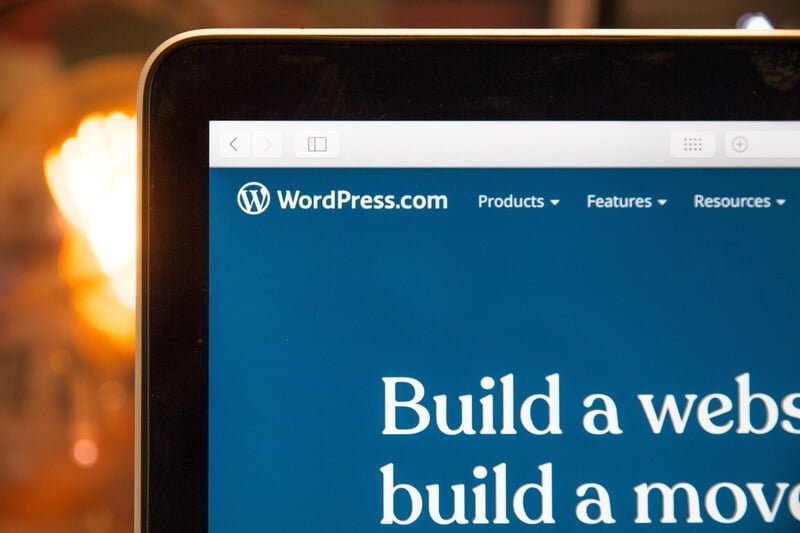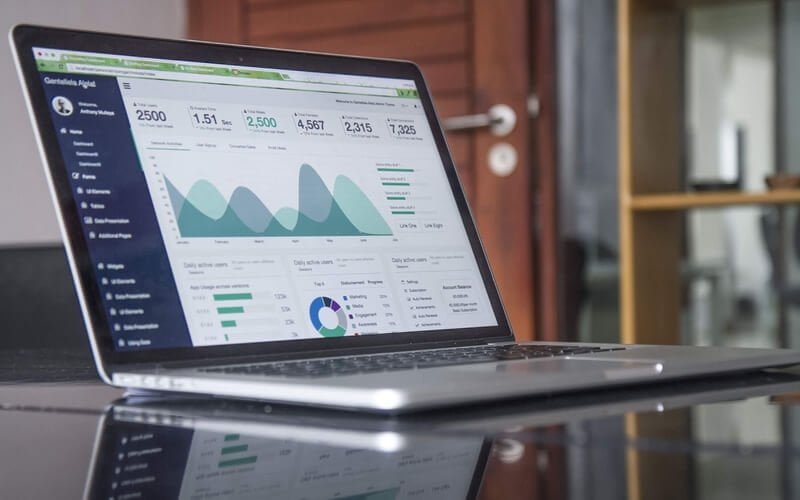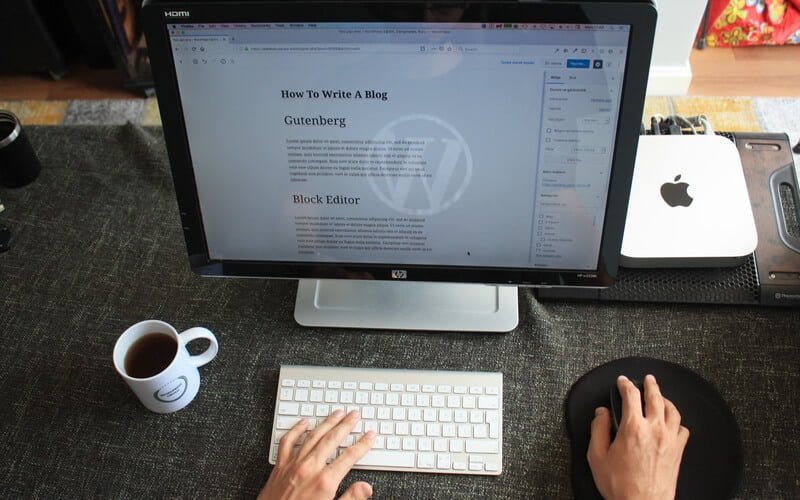What is the functions.php in WordPress?
In WordPress, the functions.php file is a crucial component of a theme. It serves as a theme’s functions template and allows you to customize and extend the functionality of your WordPress website or theme.
The functions.php file is located within the theme directory and is loaded automatically during the WordPress initialization process. It contains PHP code that can include various functions, filters, action hooks, and other customizations specific to your theme.
Here are some common uses of the functions.php file:
- Theme Setup: You can use the
functions.phpfile to define the basic setup for your theme, such as registering navigation menus, adding support for featured images, or enabling post thumbnails. - Custom Functions: You can define custom functions that add new features or modify existing functionality of your WordPress site. These functions can be used to create shortcodes, modify query parameters, enqueue scripts and styles, or implement custom post types and taxonomies.
- Action Hooks: The
functions.phpfile allows you to hook into specific events or actions that occur during the execution of WordPress, such as before or after a post is saved, before or after a theme is loaded, or before or after a widget is rendered. This allows you to perform additional actions or modify data during these events. - Filter Hooks: Filters in WordPress allow you to modify or manipulate data before it is displayed or used by WordPress. You can use filter hooks in the
functions.phpfile to modify the default behavior of WordPress functions, such as changing the excerpt length, modifying the post title, or adding additional content to the footer.
It’s important to note that modifying the functions.php file requires some knowledge of PHP and WordPress development. Any changes made to this file can have a significant impact on your website. So it’s advisable to create a backup before making any modifications and test them thoroughly. Additionally, if you’re using a child theme, you can override the parent theme’s functions.php file by creating your own functions.php file in the child theme directory.
How should I edit the functions.php file without having my changes being erased after a theme update?
When editing the functions.php file, it’s important to consider the best practices to ensure that your changes are not lost when you update your theme. Here’s a recommended approach:
- Create a Child Theme: If you haven’t already, create a child theme of your parent theme. This allows you to make modifications without directly modifying the parent theme files. You can create a child theme by creating a new folder in the
wp-content/themesdirectory with a unique name, and within that folder, create astyle.cssfile with the required theme information. You can also create afunctions.phpfile in the child theme directory. - Use the
functions.phpin the Child Theme: In the child theme’sfunctions.phpfile, you can include or require the parent theme’sfunctions.phpfile by using theget_template_directory()function. This way, the parent theme’s functions will still be loaded, and you can add your customizations in the child theme’sfunctions.phpfile.
// Child Theme functions.php // Include the parent theme's functions.php require_once get_template_directory() . '/functions.php'; // Add your customizations below this line // ...
- Use Action Hooks and Filters: Instead of directly modifying functions or hooks in the parent theme’s
functions.php, utilize action hooks and filters to make your modifications. This way, your changes can be added in the child theme’sfunctions.phpfile or in separate custom functions files, which are less likely to be affected during theme updates. - Create Custom Functions File: You can create a separate custom functions file within your child theme, such as
custom-functions.php, and include it in the child theme’sfunctions.phpfile using theinclude()orrequire_once()functions. This allows you to organize your custom code in a separate file, making it easier to manage and update.
// Child Theme functions.php // Include the parent theme's functions.php require_once get_template_directory() . '/functions.php'; // Include custom functions file require_once get_stylesheet_directory() . '/custom-functions.php';
By following these steps and using a child theme, your customizations and modifications will be separate from the parent theme. This way, when you update the parent theme, your changes will remain intact in the child theme’s files. This way ensures that your custom functionality is preserved.